| Universe 5 - Part 2 | 1 | 2 | 3 | Looking at Animator 5 Universe Animator 5 is where all the rendering setup takes place, in addition to the animation. EI Universe Animator is a highend professional animation tool providing motion picture quality computer animation capabilities. For the architectural or industrial design professional just using Electric Image Universe for its rendering capabilities with still images the Animator program might at first seem overly difficult to comprehend. Like all 3D programs of similar ilk, Animator has an astounding array of button controls, sliders and very detailed palettes controlling everything from lights to master materials. For the CAD professional just getting their feet wet with such a tool, it's a little like stepping into the cockpit of a Boeing 727 when all you've ever known was the controls behind your Saab. But just like the Saab who's cockpit is modeled fundamentally on a jet plane, you will find that most everything about the interface behind Universe Animator is just like your favorite Mac CAD application, there's just more widgets and controls to play with. The Project Window (see 012) contains a time-line based interface listing all of the elements of your project in a column on the left with visibility and linking controls. A double-click on most items brings up a control palette for that item. A single click selects the item where axial selection handles appear simultaneously in the various windows including the camera window. (030) To add a shader or texture map in Animator you create material masters in most cases. The master material will appear in the Project window after you create it from the menus. A typical double-click opens up the master material's control palette where you further define all the attributes of the material. Animator supports a plethora of advanced settings here, from geometry settings that control cel/outline shaders, bump and displacement maps, to clipping maps. And that's just the Geometry tab. The Diffuse tab is where you choose a color and affect its opacity or transparency. There are specular, ambient and reflectivity tabs, as well as transparency, luminance/glow, and transmission tab settings--each under their respective tab. The final tab is Info which summarizes material stats including the procedural RAM requirement. When you assign materials to objects (model objects) you can re-order the appearance of items in the Project Window to conveniently display items by their material assignments (see 015). Other options include ordering the items in the Project Window by name, label, complexity and by master light. Adding texture maps in Animator involves simply selecting EI shaders via the Finder. An Add button exist at the bottom of each Materials palette (window). Once a shader has been added to the material palette you double-click it to enter the Shader palette to deal with such things as Alignment, Projection, Image, Filter and Special settings. (see 018) To set up views of models you define cameras. You can position a camera by selecting it in any of the window views. Select the Translation tool (far left button on Tool palette directly below) and then select objects to move them or position them (040). From the Project Window you can double-click the camera to access its control palette. From the FOV tab one can select the camera's aspect ratio and other settings such as F-stop and focal distance. Animator support various aspect rations including HD: 16:9 and IMAX 65mm, to name just a few. (050) Electric Image Universe Animator 5 is a very sophisticated piece of software. Such an application requires a reasonable investment of time in learning the ins-and-outs of what it can do. There are far too many features inside to cover them in this brief review, but what we wanted to do is give you a glimpse of how you use it. For final output examples a quick stroll over to Electric Image's Web site will provide you a rich gallery of user work. For architects one superb example is by Core Media. You can find it here. Closing Comments and Recommendations Electric Image Universe 5 ran superbly well on our older G4-based Powerbook and Power Macs, under Mac OS X Jaguar. During our review we never experienced a crash of any kind and the only issue we came up against was some screen-redrawing glitch that worked itself out with a window refresh. We've love to see more dimensional placement controls that would facilitate better architectural and industrial design modeling as well as a basic "walls" tool. However, Electric Image Universe 5 has a tremendous toolset packed in one of the best 3D user-interface designs ever created--maybe the best? And it's rendering speed is astoundingly fast. For architects Electric Image Universe 5 is a superb value as simply a 'take-no-prisoners' rendering monster with the flexibility to drop in model data from popular DWG-compatible CAD programs to IGES...and don't forget formZ which works extremely well with this program. ---- ANTHONY M. FRAUSTO, Editor | 1 | 2 | 3 | | 


![]()
![]()