|
It has been several
years since we last reviewed FastTrack
Schedule 8 and for
more than two months now we
have had the latest version FastTrack
Schedule 9.1 (then
9.2)
running in our studio. FastTrack Schedule 9.2 is a
cross-platform project scheduling program that rivals Microsoft's
famous Microsoft Project application—famous for Mac
users in the sense that MS Project used to be a Mac program
until in the 90's Microsoft decided to take it away
from the platform.
As it turns out Mac users have never really
been that hurt by the unavailability of Microsoft Project;
though some will argue that its disappearance on the Mac
killed
the platform in their organizations. Others will argue that
their organizations should have kept both their Macs and
switched to FastTrack Schedule,
by AEC Software.
We are clearly in agreement with the latter
way of thinking.
Making the Case for Gantt
In our previous
review we spent some effort
making the case that project scheduling software is the type
of tool all AEC firms should be using. Clearly construction
companies make good use of "project-ware" apps,
and the Gantt chart is no stranger to large engineering and
architecture firms either. But one must remember that the
vast majority of AEC firms are smaller businesses (less than
20 people) working on smaller work of less complexity and
duration. In these cases gantt chart scheduling may seem
less compelling—but it shouldn't. The challenge
for software firms like AEC Systems is to prove this case
by making the software easy to use for infrequent use but
still powerful enough to reap the full benefits of sophisticated
scheduling.
So in this review we are going to spend less
time on making that case ourselves (you can always read our
previous
review here) and more time on focusing on "what
is new" in FastTrack Schedule 9.2.
FastTrack Schedule Basics
Before we launch into what is new since version
8, let's cover the basics. Our last
review goes through
more step-by-step on how you use FastTrack Schedule so that
might be a useful primer.
|
|
|
|
QuickTime
: QT-1 - Watch this movie file to see some basic
operations in the FastTrack Schedule 9 interface.
|
|
For
those familiar with Microsoft Excel or other spreadsheets
they will find working in FastTrack Schedule
immediately comfortable. Both work with cells (row and column)
data—but, uniquely, FastTrack Schedule has far more
graphics and text capabilities. For instance, text is not
restricted
to a cell or range of cells. (see QuickTime
animation qt-1).
There are three fundamental interface views
of your FastTrack Schedule data: Schedule view, Calendar
view, and Resource view. (see image 01-03
below).
Schedule View.
The Schedule view is the heart and soul of your work in FastTrack
Schedule. It's where
you view your Gantt chart and do your scheduling graphically
or via
numeric input. As you can see from the QuickTime (see
QT-1) movie it's easy to draw your
bars, with a popup window providing date-duration data. Optionally,
you can select Start Date or
Finish Date column cells and a popup calendar appears. Choosing
a date will alter the graphic bar that represents that activity
(see QT-1) automatically.
To begin you
setup your activities in the Activity column. Individual
activities can be broken down into indented sub-activities;
thus, you can start with a phase number and then break-down
your project into its various phases and the component activities
that make up that phase.
Calendar View.
Calendar view is just what you think it is: a mapping of
your schedule activities across
a normal
monthly
calendar. An Outline level drop-down menu offers visual
control over how much of your schedule appears on the calendar,
thus simplifying the project information on this type of
view. (see image 04).
|
|
|
|
01
- Schedule View: main workspace for scheduling happens
here.
|
02
- Calendar View: you can edit bars by double-clicking
them here.
|
|
|
| 03
- Resource View: this is where you create, editor and
delete resources. |
04:
Outline drop-down menu in Calendar view breaks down what
you see based on the level of indent/outline in your
Schedule view. |
Resource
View. Where time and money meet in this application
is in the Resource view. Here you assign resources such
as people, companies or equipment to your project activities.
(see QuickTime QT-2).
When you assign a resource to an activity this
resource's Use Cost, Standard Rate and OT Rate are
automatically calculated based on the percent of assignment.
You can assign
staff to various activities of a job by clicking on the activity
bar in the Schedule view and right-clicking to the Information
form. (see QuickTime QT-2). Double
clicking on a bar also brings up the Information form where
you can
alter date data, links and assignments. (see
image 06).
|
|
|
|
QuickTime
: QT-2 - This movie shows operations in the Resource
view. Adding new resources via the Information form.
|
|
From
the Schedule view you can choose the Cost Layout from the
drop-down menu to see the graphic and numerical
implications of your assignments to various activities of
the project. (see image 05). Total
cost and total resource cost per activity are in the rows
to the left of the bar
for that activity.
|
|
|
|
05
- Cost View shows financial implications of various
resource assignments.
|
06
- Double-clicking on a bar brings up the Information
form for editing dates, links, etc.
|
This is a general quick over-view and you might
want to read our prior
review to gain a better understanding
of the application. If you are new to project scheduling
software we would recommend that read. Now let's get into
what is new in version 9.
next
page > | 1 | 2 |
3 |
|


![]()
![]()