|
Home Design Studio 11
for Mac is a brand new 3D computer-aided design (CAD) program
aimed at the consumer
and home remodeling audience. Punch Software, its developer,
has led the market in this software sector on the PC for
quite some time but only recently has come to the Mac. For
years consumer-level CAD for home owners/re-modelers has
been limited on the Mac unless users wanted to confine themselves
to basic 2D CAD programs; but now with Home
Design Studio 11 for Mac users have an excellent choice.
Mac Crafted
Mac users, whether recent switchers or veterans,
will feel right at home with Home
Design Studio's Aqua
interface. (see image 01-02).
With an interface that is straight forward, the user will
find
typical tool palettes on the
left and an Inspector palette and Contents browser palette
on the right.
|
|
|
|
01
- Main Interface (click on thumbnail)
|
02
- Aqua Interface
|
What's missing
in the current version are palettes that can dock to each
other (for a more tidy screen) and screen hints (help hints)
that emerge when you hover the cursor over a tool. Only the
tool's name appears and unfortunately this doesn't
always inform you enough of how to use the tool. (see image
01-02)
For folks that are new to the Mac, Punch Software
has done an admirable job with the interface; we look
forward to what they may do in the future, as it will make
the program
more intuitive.
Working in Home Design Studio
Getting started is easy if you simply begin
with the first floor of your house. In fact, the Active Floor
drop-down menu consists of just three choices: First Floor,
Second Floor and Third Floor. Unfortunately, if you begin
to develop from the foundation or basement up the program
itself presents a bit of confusion. A basement would technically
be a floor level, yet Home Design Studio for Mac doesn't
provide that in the drop down menu. What
becomes confusing for those working on a basement is understanding
that they
want to draw their basement at a negative elevation such
as -9'-0" and set your active floor to the First
Floor.(see image 03). This
confusing aspect is definitely something the folks at Punch
can fix in the next version.
Most
users will want to just jump right in to the development
of the first floor. To start you pick one of the wall tools,
set your parameters in the Inspector palette, and then begin
drawing your walls. Newbies to CAD software may struggle
a bit here to understand the nature of "snaps" and
this is one area where Punch can make -- and should make
-- a large improvement. While items snap together okay, there
is no intelligent cursor technology that shows alignments
with particular vertices on other objects. This can make
closing a complex shaped house plan tricky.
|
|
|
|
03
- You can make basements and sink them into your
digital terrain whether flat or sloped. |
04
- Common Window Elements - they can be customized
by dimension and basic shapes. |
Once you have your walls in place adding doors
and windows is a snap. You choose a type, set dimensions
for each item, including elevation level for the sill of
the window, for instance, and then place it in the wall.
(see image 04). Once in the wall you can slide it around
to the desired location and use live dimensioning as your
guide
to where
you place
it.
You complete walls,
insert doors and windows, add color or textures to them
and proceed up through your house for each floor. Adding
a roof
is straight forward but the user will need to understand
the nuances of wall properties options in the Inspector
palette in order to fill gaps in walls under roof gables
and so forth.
(see image 05-06).
|
|
|
|
05
- The Inspector palette alters based on the object
at hand. In this case: a wall. You can plug-in
values for gable walls based on the "slope" or
pitch of the wall and the program will automatically
fit the
wall to the underside of the roof structure. |
06
- In the LiveView window real time changes occur
in 3D based on what you do in the 2D window. Changing
a value in the Inspector palette also updates LiveView.
You view your building in section much like it
is possible in SketchUp. |
next
page > | 1 | 2 |
|


![]()
![]()