|
Viewports: Some Issues
In the Ellicott project discussion PDF document
Nemetschek North America describes two methods of dividing
the BIM data. The horizontal method involves dividing a building
by floors, each constituting a data set. Each would be a
separate file, view ported into a master file containing
the whole project. The second method is the vertical division,
each programmatic function constituting its own data set,
regardless of floors. The Ellicott project (see
images 13 - 14)
utilizes both approaches.
|
|
|
|
13
- The Ellicott project is a sample BIM implementation.
Over 1.5 million square feet the view above shows
a sample floor level file representing horizontal
organization of the data. Team members could be deployed
to focus on overall plans.
|
14
- While other team members could focus work on apartment
unit plans, as seen in the image above. A 3D view
of the plan above is shown at left
in axon view.
|
However, we encountered a few quirks within
the tools when applied to a horizontal versus vertical approach.
In the more straightforward "horizontal" approach
separate plan files would constitute the floors of the BIM
geometry, including a roof level in its "own file." However
therein lies a small problem. If you have anything but a
flat roof and need your walls to fit up against the geometry
of the roof, you cannot access this layer from within the
"Fit Walls to 3D Geometry" command (see
image 15) unless the roof
object itself is within the same file.
It first appears that you
can perhaps utilize the "old-style" workgroup
referencing approach and "import" those layers
from referenced files -- in this the case the roof plan
file -- into the target document; however that approach
denies you the ability to use the new design-layer viewports
methodology -- which is far superior. This
essentially means that in our personal test files we simply
had to add the roof layer into our "level-1" VectorWorks
file so we could utilize the Fit to Walls to 3D Geometry
command.
Could
there be another and simpler way to deal with this?
|
|
|
|
15
- The Fit Selected Walls to 3D Geometry tool doesn't
work unless the roof geometry resides in the same
file so its layer is visible in the drop-down menu
shown. This negates a complete "horizontal" distribution
method as sampled in the Ellicott project.
|
|
Nemetschek's response to this is to create
a design-layer in the appropriate floor plan file (in our
case: level-1.vwx) and set its Z height to the correct level
for the roof's bearing. Now place a design-layer viewport
to the external roof plan file on that layer. Now it is possible
to utilize the "Fit Walls to 3D Geometry" command because --
the layer on which the roof object rest is within the file
in which you execute the command above. This is a workable
methodology but we wonder if and how it could be improved.
Viewports Summary
The true-file referencing through the new design-layer
viewports is such a large feature addition that it bears
us summarizing and touching on some final points. Firstly,
design-layer viewports allow for quick and easy duplication
of data both within and outside your current file. This flexibility
is limitless. A new feature is the ability to support class
and layer overrides for referenced layers in design-layer
viewports. Why would you use these? Because you could reference
a plan
below or above your current plan level and make it
semi-transparent, enabling an alignment comparison (a very
useful thing for coordination). Likewise for elevations comparisons
(both types). (see QT-07).
Finally there is the new capability (not discussed
in the manuals) of using what is called a "shuttle
file" for handling the importation of AutoCAD DWG or
DXF data from consultants. Rather than importing, say, your
structural engineer's plans into your main files, you
can import them into a "shuttle" file, which
itself is used as source data for a "viewport" of
the structural plan data. Why do this? There are several
reasons. Firstly, note that xRefs in VectorWorks via
design layer viewports don't add new layers to your
target or main file. Nor do they add new classes. This keeps
your main files clean and simple. Things are simply "referenced" but
you still have control over these referenced layers viz-a-viz the
new layer overrides so you can change
colors, transparency, gray view or turn off a view of individual
layers in these references. (see
QT-07 - QT-08).
|
|
|
|
QT-07
- In this QuickTime we show updating a design-layer
viewport of an external file. We use a "shuttle
file"
to contain our exported in AutoCAD structural information.
With this data updated via a new import
|
process
into our "shuttle file" we can clean things
up in the shuttle file and then update its reference
in
our level-1.vwx file, which holds are main building
plan.
|
|
|
|
|
QT-08
- In this QuickTime we show how layer overrides
work. A very useful feature, it can be used to turn
a referenced plan layer semi-transparent for overlay
comparison and coordination.
|
|
More BIM Control
In VectorWorks Architect 2008 Nemetschek North
America has truly arrived as a full-fledged building information
modeling (BIM) application. Not only was true-file referencing
a necessary ingredient but so too were the following features.
This latest version now supports two-way worksheets
for door and window schedules. Two way editing means that
the door object placed in the wall can be edited from the
door schedule worksheet and it will be updated in the 3D
model automatically, and vice versa. (see
image 16).
|
|
|
|
16
- Two-way worksheets enable editing of doors and
windows in their schedules with the plan/model
and the corresponding components will auto-update
elsewhere throughout the BIM data.
|
17
- Wall components can be classed into separate classes
for further visibility control in viewports (both
types). This degree of flexibility is very powerful.
|
And
now there are classable wall components. This means you can
break down your multiple-element walls
by class, affording you advanced opportunities with visibility
of elements at different scales, in different situations,
views, et cetera. For instance, you may decide to "class-out" certain
wall components at smaller scales like 1/4" = 1'-0" or
smaller, or "class-in" components at larger scales.
You control your wall components in the Wall Preferences
dialog box where a double-click will allow you to edit an
individual component (see image 17).
next
page > | 1 | 2 | 3 | 4 | 5 |
|


![]()
![]()