 The ideal CAD workstation is the professional line Power Macintosh G4 tower, with its easy access side door mechanism and vast expandability. Follow the steps below to help determine your workstation configuration. Step 1 - Choosing a Processor Configuration Choosing the right processor configuration doesn't simply come down to how much you can afford to spend on the whole system. It really comes down to "balancing the system for maximum performance" based on your top budget value. You may learn that it makes much more sense to purchase a faster hard drive and/or faster graphics card than to obtain a faster processor. It really depends on your apps and what you do with them. • Does your 3D/CAD application benefit from the use of multiple processors? • Is your 3D/CAD application highly dependent on floating-point processing? • Do you work extensively in 2D mode with a CAD program? If your CAD or 3D program is fully or partially threaded for use with multiprocessors than Apple's only multiprocessor machine, the dual G4 1 Ghz, is the machine for you. If your apps are not threaded for multiprocessing and are not likely going to be anytime soon (for example, VectorWorks is a popular program that is not likely to be threaded for a few years) than you may want to consider the fastest single processor machine. Certainly with Mac OS X being fully threaded you may want to take advantage of a dual processor Power Mac now even if your main applications are not multi-processor aware. This extra power will be helpful in overall system performance, especially with multi-tasking operations and with handling video, music files and other related tasks. Step 2 - Choosing a graphics card, or two? With graphics cards your objective is to speed up the performance of your 3D/CAD application as much as possible relative to your specific workflow. If you are doing only 2D CAD work than you want the fastest possible screen redraw speed, and picking faster microprocessors doesn't generally speed up this task. Here are some key questions: • Do you work in interactive, rendered 3D apps? • Do you work in 2D CAD exclusively or mostly? • Do you need multiple monitor support or video needs? Currently Apple offers the ATI Radeon 7500 card and the Nvidia GeForce 4MX and Titanium cards in two different configurations. All three cards support dual monitor support in two modes (extended desktop and mirroring mode). The Radeon 7500 features 32MB video RAM, the Nvidia GeForce 4 MX features 64MB of DDR video RAM, and the Nvidia GeForce 4Ti features 128MB of DDR video RAM. Additional card support is available from third parties as well as the Matrox G400 dual head card for video and multimedia pros. Step 3 - Determining the amount of minimum RAM One of the largest items affecting 3D/CAD performance is the amount of RAM your system is running. For many programs the more RAM you can assign to it the better the performance, but that isn't true for every program. You should strive to obtain RAM suggestions from actual users of a particular program or from benchmark test results on that program, and assign RAM manually in Mac OS 9 (or under) accordingly. Here are some guiding questions: • What is the minimum amount of RAM required for good performance? • What is the ideal amount of RAM for optimal performance? • How many programs will you likely run concurrently with your 3D/CAD app? Step 4 - Determining the right Hard Drive Believe it or not the speed of your hard drive matters. But it really depends on what you are doing and what types of programs and file sizes you are working with. If you need to save large files very often throughout the day then you need a fast hard drive. And the same is true for those that work with many files (such as libraries) during the course of their work daily. A fast drive is for you if: • You save your sizable CAD files every ten minutes or so throughout the day • You open, and save multiple files during the course of the day • You work with massive files during the course of the day If you fit this profile you should consider the Ultra 160 SCSI hard drive which supports up to 160 megabytes of data per second through put, rather than the standard Ultra ATA/66 drives which only support up to 66 megabytes per second. Step 5 - Choosing peripheral storage options Lastly there is the portable storage issue. Apple currently offers the built-in Zip drive option, which you may want to consider. However, there are many other scenarios which we think you should take into consideration. Optional scenarios include the following: • If the use of your media will outlive the life of your machine then consider a longer-use portable FireWire-based solution. Rather than a built-in drive which will likely leave you when you replace your machine, think 5-6 years and consider a FireWire-based external optical drive, portable CD-RW or even a portable FireWire-based Zip drive. • Consider a portable FireWire-based drive that you can carry around with you as portable storage if you don't have the need to pass data onto others. LaCie's PocketDrive is an excellent example of this. • Consider an Apple iPod for a FireWire-based drive if you wish to carry a small amount of files around and mix that up with some MP3 music files from an iTunes library. However you back up and transport your 3D and CAD data, remember that FireWire offers more promise in overall speed and flexibility than any other technology currently out there. Conclusions - Building your Mac workstation Now that you have been guided through these five steps you should have a better idea of what is involved in building the optimal Mac workstation for your particular uses. To build your Mac CAD Workstation at the Apple Store click here now. Otherwise, continue on with Part Two and learn about software choices and considerations. 
Step 1 - General Information on Mac 3D/CAD and AEC Applications While the first part of this article serves as a brief hardware guide to building a Mac CAD workstation, this part discusses the available applications for Macintosh CAD and 3D. We'll talk briefly about architecture, mechanical engineering, technical illustration, solids modeling (CAIDs), and rendering and animation. • Architecture. Apple Macintosh computers have been a dominant force in this field from the beginning and many of today's leading CAD and modeling applications were on the Mac first. To get a sense of what firms are using you can view our AIWUG listings under AEC. For cutting edge architectural CAD we recommend the following: ArchiCAD, VectorWorks ARCHITECT, BOA, and DenebaCAD 2.0. All these programs are designed for architecture and provide integrated 3D modeling. Other suitable programs or applications that will let you draft 2D architecture include (but not limited to): PowerCADD 2000, MacDraft 4.0, Ashlar Vellum Draft, DomusCAD, TurboCAD 3 for Mac, CADtools and CADintosh. • Mechanical Engineering. Engineering is starting to make a comeback on the Mac with the excitement of OS X. Some excellent ME capable CAD programs include: VectorWorks and Ashlar Vellum Draft and Vellum Solids. MacDraft and FormZ can also be very useful. • Technical Illustration. VectorWorks, MacDraft, Vellum Draft and CADtools are all very useful applications in this category. • Solids Modeling. That Macintosh was a leader in this category. FormZ is probably the most capable modeler on the planet shy of a very expensive Unix workstation solution. Other excellent applications include: Gestel's solidThinking, Ashlar's VellumSolids, ZOOM and even VectorWorks (which will be adding a mechanical add-on in the future). Other programs include Cinema4D, Electric Image Modeler, DesignWorkshop and 3D World. • Rendering and Animation. Like architecture this is a field where the Mac shines. Industry heavy weights started on the Mac, like Electric Image. Other major applications include: Lightwave 3D, Artlantis Render, Cinema4D, Renderworks, FormZ Renderzone, Strata 3D Pro, Pixels, Amapi, and the future Alias Wavefront Maya for OS X. Many of these applications are already ready for OS X, AltiVec and multiple processing. Most of these applications listed above work extremely well with each other as well as with industry standards file formats like .DWG, .IGES, and .DXF. And most support QuickTime and Apple's OpenGL implementation. Some applications are threaded for multiprocessing and have been for years, like Strata 3D Pro. And some support forms of distributed network rendering and render farms. Strata, Cinema4D and LightWave come to mind. Step 2 - Finding and Researching Mac 3D/CAD/AEC Apps Architosh has done this work for you. To find large organized lists of Mac 3D/CAD and AEC applications organized by discipline or field use please visit our Digital Practice Guide. Conclusion - Just a few more comments Now that you know that you can learn about dozens and dozens of apps in our Digital Practice Guide and have reviewed our 5 Steps Mac workstation guide there are a few other places you may want to visit: • Research Articles on Apps and Hardware - See our Indices • Learn about the Advantage of PowerPC Processors • Visit the ICS Store To build your Mac CAD Workstation at the Apple Store click here now. Write to us if you have more questions.
CAD Applications | DenebaCAD | MathCAD 6 Plus | Modeling and Rendering Applications | Amapi | LightWave | Strata 3D Pro | | 




![]()
![]()